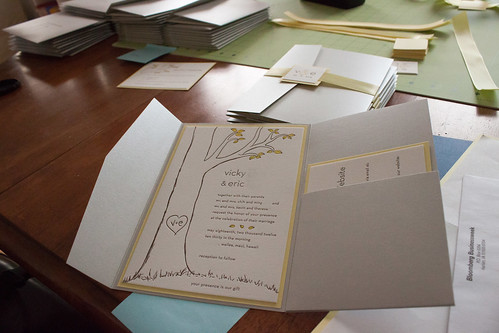You'd think printing envelopes in Microsoft Word is intuitive; however, I found that not to be the case here. I don't know if it's an Office 2007 thing, but using the custom option for envelope printing did not work as I'd hope it would. I do hope someone else will find some use out of this post because I sure wish there was some instruction out there when I was making my invitations. I printed at least 20 testers before I had the alignment right. And, by "testers" I mean, I cut out white paper that was the same length and width as my envelopes and used those to test how center my "to" field addresses here. It's not that time consuming if you have a paper cutter and it doesn't waste those nice envelopes either!
Instructions:
1. Go to Mailings, then Envelopes
2. Type in Delivery Address
3. Click picture of envelope
4. Change envelope to size 10 (4 1/8th" x 9.5") in the drop down
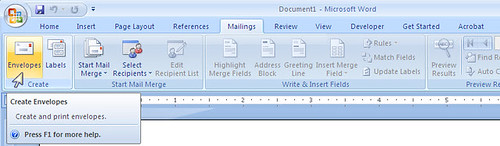
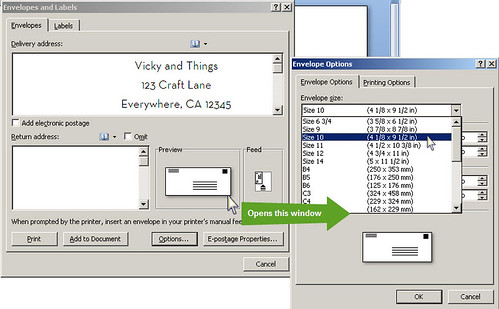
5. Change delivery address spacing to: From left 5"; From top 1.8"
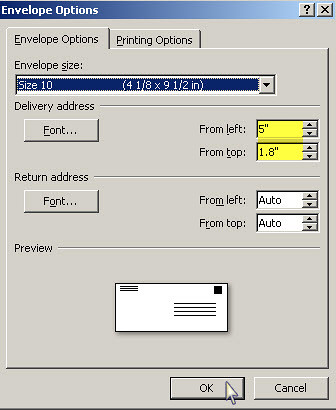
6. Press Print, then feed. The manual feed is a little tricky because it is different for each printer. For the HP LaserJet I used, it is the orientation shown in"Envelope options" feed box.
Tips:
- Use white scratch paper in A-7 dimensions for trial testing
- To change the default envelope font and paragraph spacing, follow the directions here
- Manually feed one invitation at a time to avoid jams. It sounds like a lot of work, but it actually wasn't that bad.